How To Change Wifi Password And Name From Any Router
 |
| How To Change Wifi Password And Name From Any Router |
Note:
To Change Wifi Password And Name From Any Router, you have to be connected with the specific network (wifi). After connecting the network you need to log in to your router through router login credentials. In that case, most of the router login credential is “admin”. If you do not know the router login username or password then use “admin” in both username and password. This is the default user name and password for most of the routers.
How To Change Wifi Password And Name From Any Router
Open your internet browser. It might be any browser but my recommendation is to use Microsoft Edge or Safari. After opening the browser, put the router login IP into your address bar. In that case, 192.168.0.1 or 192.168.1.1, these two IP address is commonly used for maximum router.
 |
| How To Change Wifi Password And Name From Any Router |
However, if you find such an error massage. Do not worry about it. Just click on the Procced to (Unsafe). Immediately you will get your required dialogue box to log in to your router.
Router Log in Credentials:
 |
| How To Change Wifi Password And Name From Any Router |
Go to the Wireless Settings:
The Wireless Setting is the most important setting in the router to change Wifi Name and Password. There are many routers in the market such as TP-Link, D-Link, Tenda, MI, etc. You will get the option to change your Wifi Name and Password from the Wireless Setting option in any router. So after login, the admin panel of a router just find out the wireless setting as in this setting you will get your required option to change the Wifi Name and Password.
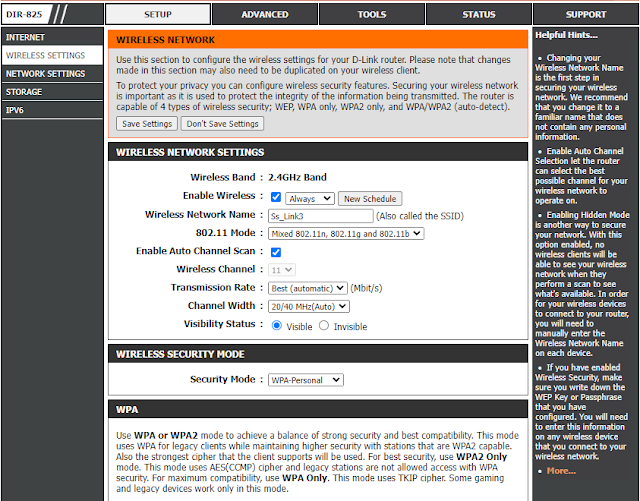 |
| How To Change Wifi Password And Name From Any Router |
According to the above image, Wireless Network Name is the wifi name. Just put the name that you want to set as Wifi Name.
 |
| How To Change Wifi Password And Name From Any Router |
In the same setting panel, you will get an option to provide Pre-Shared Key & this option refers to the Wifi Password. Put the password that you want.
After providing the User Name And Password, just press on Save Settings. That’s all.
This is the way to change the Wifi Name And Password & through this way you will be able to change Wifi Name and Password from any router. If you still face any problems, feel free to comment. Immediately we will try to solve the problem.
